How to add share buttons to Blogger blogs
Happy Monday! Yeah yeah it's back to the ol' grind but I am here to help those on Blogger blogs put sharing buttons up. I visited a blog the other day that had no sharing buttons whatsoever and it was quite frustrating because I wanted to share the post. Doing it manually took too much time so I chose to go on to another project. The blogger missed out because I could have sent their blog post to over 4,659 Twitter followers and 3,812 followers on Facebook and that's just the count today. And...that's just two social networks, there are loads more - Pinterest, Google+, LinkedIn just to name a few. Can you imagine the reach from that kind of exposure?
So I had to say something. Now I love this blogger so I won't mention names but I wanted to help. I just happened to ask him where his sharing buttons were and this is his reply (it's darling, isn't it?):
Woot! Instead of getting irritated at me, he wanted to learn!
Since I had just put up a blog at Blogger for a paranormal romance book we'll be releasing soon, I hadn't gotten around to putting up sharing buttons so I thought I'd write down the instructions instead of telling him to go to a certain site and it'll walk you through it.
So here it is for Blogger:
1. I use ShareThis.com. I know there might be others but I have had success with this for years and it's super easy.
2. Once you're on the ShareThis website, you will be given options to choose which blogging platform you use. I chose Blogger and clicked it.
3. Next up I need to pick a style. I think they gave you a few examples and I just clicked on the one I liked the best.
4. Next up is customize - small or large icons, for me I chose large because it was different and I liked it. Then you choose the services you want. There are 3 boxes. The one to the left I wanted all of them so I left that alone. The box to the top right gives you more and I chose Google+, Identi.ca and StumbleUpon but you can choose which ones you like the best. The last box "Other Social Plugins" I really didn't need or want any so I hit FINISH.
5. Next up is a Code and Instructions box - I chose Direct Post.
6. Hit GO.
7. Once you hit go, you end up on a Blogger page that says "Add Page Element." All you have to do here is choose the blog you want your icons to show up on. I have more than one blog but I wanted these to go up on this new blog so I hit that.
8. Then, hit "Add Widget."
9. That will take you to your "Layout" page. I see the widget has landed in one of my sidebars but you just ignore it. It's not going to show up in my sidebar but instead when I hit "view blog," there they are sitting pretty underneath all my blog posts.
10. Voila, you're done.
It couldn't be easier.
So I had to say something. Now I love this blogger so I won't mention names but I wanted to help. I just happened to ask him where his sharing buttons were and this is his reply (it's darling, isn't it?):
" I hate to admit it but I have no idea of what you are referring to. I have the feeling that I need to have these buttons that you speak of but I am a lost puppy. Please help I need all the wisdom that you can provide and then I will put these buttons on my blog."
Woot! Instead of getting irritated at me, he wanted to learn!
Since I had just put up a blog at Blogger for a paranormal romance book we'll be releasing soon, I hadn't gotten around to putting up sharing buttons so I thought I'd write down the instructions instead of telling him to go to a certain site and it'll walk you through it.
So here it is for Blogger:
1. I use ShareThis.com. I know there might be others but I have had success with this for years and it's super easy.
2. Once you're on the ShareThis website, you will be given options to choose which blogging platform you use. I chose Blogger and clicked it.
3. Next up I need to pick a style. I think they gave you a few examples and I just clicked on the one I liked the best.
4. Next up is customize - small or large icons, for me I chose large because it was different and I liked it. Then you choose the services you want. There are 3 boxes. The one to the left I wanted all of them so I left that alone. The box to the top right gives you more and I chose Google+, Identi.ca and StumbleUpon but you can choose which ones you like the best. The last box "Other Social Plugins" I really didn't need or want any so I hit FINISH.
5. Next up is a Code and Instructions box - I chose Direct Post.
6. Hit GO.
7. Once you hit go, you end up on a Blogger page that says "Add Page Element." All you have to do here is choose the blog you want your icons to show up on. I have more than one blog but I wanted these to go up on this new blog so I hit that.
8. Then, hit "Add Widget."
9. That will take you to your "Layout" page. I see the widget has landed in one of my sidebars but you just ignore it. It's not going to show up in my sidebar but instead when I hit "view blog," there they are sitting pretty underneath all my blog posts.
10. Voila, you're done.
It couldn't be easier.






































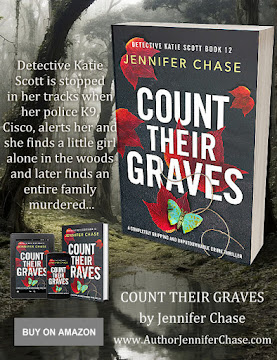

















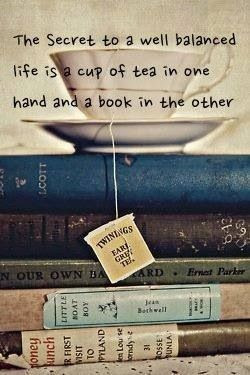












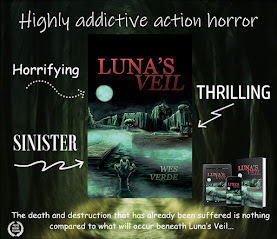
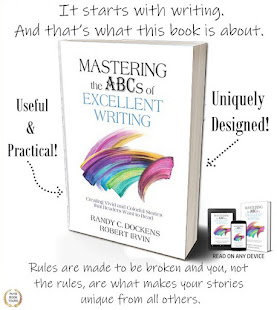
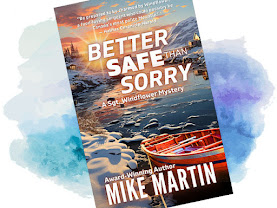
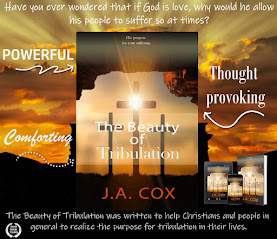













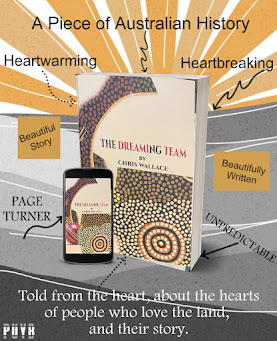
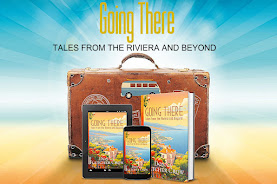
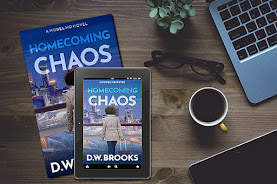


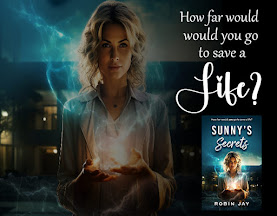




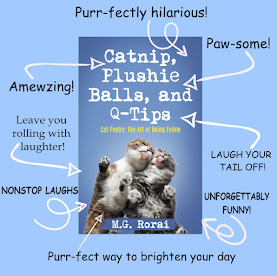



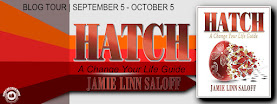

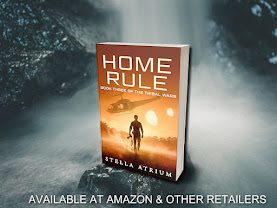

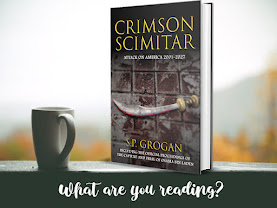


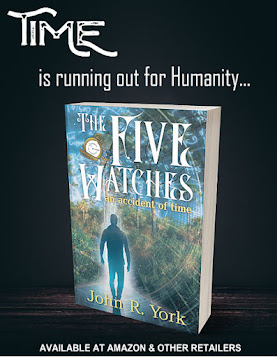

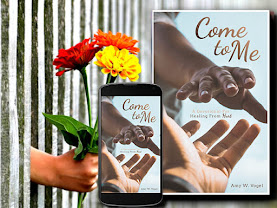



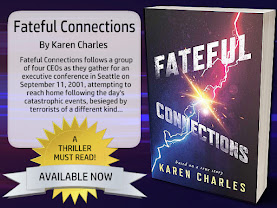


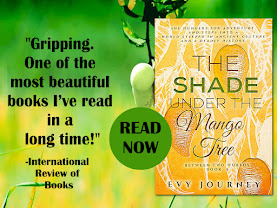

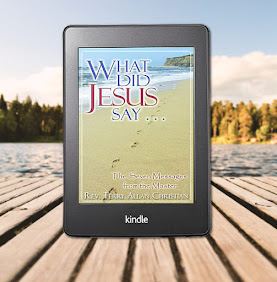

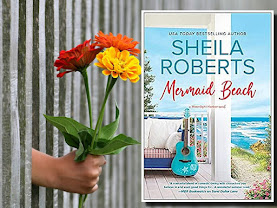




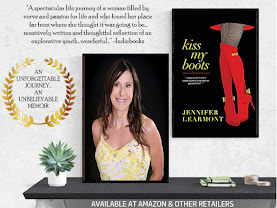
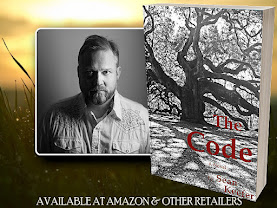

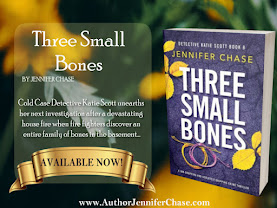

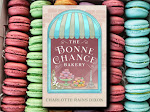






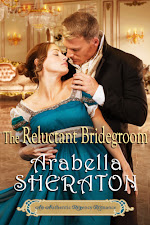
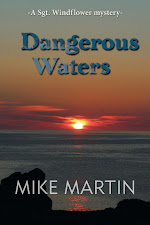

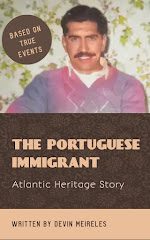

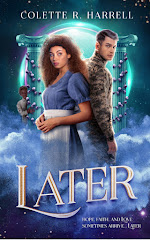
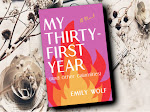
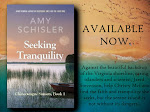


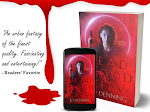


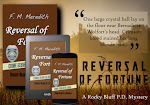

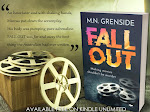







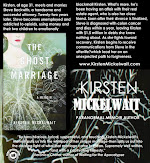

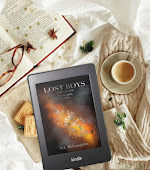
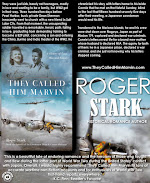



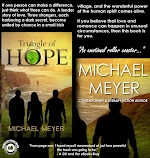
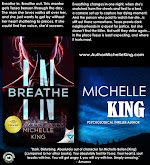
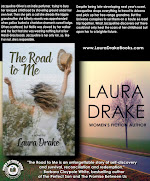


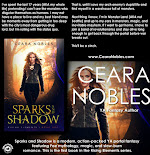


























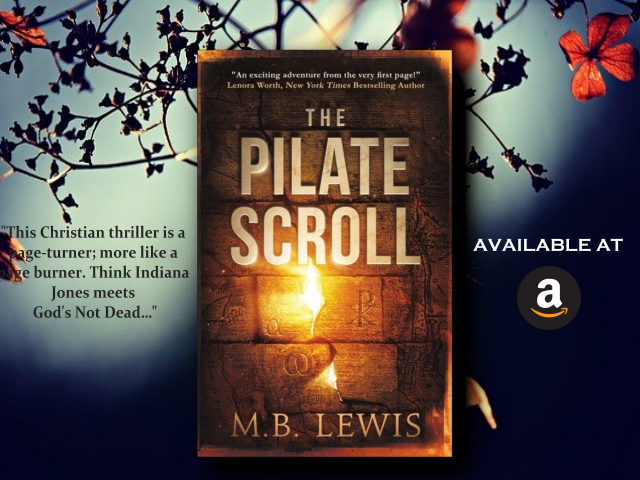













This helped me a lot. Thanks for posting.
ReplyDeleteTried it and after clicking direct post and get code button-nothing happened and tried it twice.
ReplyDeletethis happened to me too.
ReplyDeletethank you for sharing:)
ReplyDeleteNice post for me.
ReplyDeleteThis worked for me. Great post
ReplyDeleteThis comment has been removed by a blog administrator.
ReplyDeleteThis worked for me. Great post
ReplyDeletethanks a lot
ReplyDeletethanks a lot
ReplyDeletethank you thank you!!!!!
ReplyDeleteThank you! This helped me a lot!
ReplyDeleteThank you so much! Very good instructions!
ReplyDeleteThis comment has been removed by a blog administrator.
ReplyDeletereally helpful post for beginner ..thanks.
ReplyDeleteThank you so much - it was so simple to do - I know nothing about html, etc and this was a simple step by step instruction... thank you again...
ReplyDeleteGreat work. Thank you very much.
ReplyDeleteI try many time and doesn't work to put share button in my blog, then i search through Google and found your blog, thanks you very much, you my saviour
ReplyDeleteThanks I try this but it would not work!
ReplyDeleteThis comment has been removed by a blog administrator.
ReplyDeleteGarmentspedia Blog and Autogarment is really happy to read your article. We wish your success
ReplyDeleteOur specialists have to take tests that examine their writing, analytical, and critical abilities. Simply speaking and writing English is not enough for a successful writer’s career in the essay industry, have a peek at the website to find more!
ReplyDeleteAnkara
ReplyDeleteBolu
Sakarya
Mersin
Malatya
LV0Z
sakarya
ReplyDeleteyalova
elazığ
van
kilis
KLS4Xİ
elazığ
ReplyDeleteerzincan
bayburt
tunceli
sakarya
HYZ
tekirdağ
ReplyDeletetokat
elazığ
adıyaman
çankırı
SM3
elazığ
ReplyDeleteerzincan
bayburt
tunceli
sakarya
GK7
goruntulu show
ReplyDeleteücretli
OBWQXV
ankara parça eşya taşıma
ReplyDeletetakipçi satın al
antalya rent a car
antalya rent a car
ankara parça eşya taşıma
2YA6B3
Tokat Lojistik
ReplyDeleteKonya Lojistik
Mersin Lojistik
Karabük Lojistik
Samsun Lojistik
ECJM
2BE35
ReplyDeleteKırşehir Lojistik
Çankırı Parça Eşya Taşıma
Denizli Lojistik
Düzce Şehirler Arası Nakliyat
Pursaklar Boya Ustası
Ankara Asansör Tamiri
Tekirdağ Boya Ustası
Bilecik Şehirler Arası Nakliyat
Yozgat Evden Eve Nakliyat
8B20D
ReplyDeleteBitexen Güvenilir mi
Referans Kimliği Nedir
Sakarya Parça Eşya Taşıma
Aydın Şehir İçi Nakliyat
Zonguldak Evden Eve Nakliyat
Mersin Lojistik
Aksaray Parça Eşya Taşıma
Ünye Kurtarıcı
Silivri Duşa Kabin Tamiri
4FFD9
ReplyDeleteÇerkezköy Korkuluk
Malatya Şehirler Arası Nakliyat
Çankaya Fayans Ustası
İzmir Lojistik
Adana Evden Eve Nakliyat
Ordu Evden Eve Nakliyat
Balıkesir Evden Eve Nakliyat
Yalova Şehir İçi Nakliyat
Artvin Parça Eşya Taşıma
0F857
ReplyDeleteSakarya Lojistik
Samsun Şehirler Arası Nakliyat
Bitcoin Nasıl Alınır
Samsun Parça Eşya Taşıma
Çerkezköy Petek Temizleme
Erzincan Parça Eşya Taşıma
Karapürçek Parke Ustası
Çerkezköy Ekspertiz
Erzincan Evden Eve Nakliyat
C8971
ReplyDeleteAksaray Şehirler Arası Nakliyat
Bitmex Güvenilir mi
Hotbit Güvenilir mi
Siirt Evden Eve Nakliyat
Malatya Şehir İçi Nakliyat
Yobit Güvenilir mi
Iğdır Parça Eşya Taşıma
Bartın Şehirler Arası Nakliyat
Kars Şehir İçi Nakliyat
A0F34
ReplyDeleteorder clenbuterol
buy boldenone
for sale dianabol methandienone
halotestin
turinabol
testosterone propionat
sustanon
deca durabolin for sale
order pharmacy steroids
A2CCA
ReplyDeletereferans kodu binance
76977
ReplyDeleteordu parasız sohbet
mobil sohbet chat
burdur mobil sohbet siteleri
canlı görüntülü sohbet uygulamaları
düzce rastgele sohbet
canlı sohbet sitesi
zonguldak ücretsiz sohbet odaları
telefonda görüntülü sohbet
Kars Mobil Sohbet
E4F7D
ReplyDeleteExpanse Coin Hangi Borsada
Bonk Coin Hangi Borsada
Madencilik Nedir
Bitcoin Kazanma
Görüntülü Sohbet
Bitcoin Nasıl Alınır
Tiktok Takipçi Satın Al
Yeni Çıkacak Coin Nasıl Alınır
Görüntülü Sohbet Parasız
1F965E30B9
ReplyDeleteyabancı takipçi
33A9341731
ReplyDeleteinstagram fake takipçi
598369A6A9
ReplyDeleteinstagram bot takipci satin al
68B1EE0967
ReplyDeletetakipçi tiktok
begeni satin al
ig takipçi
düşmeyen takipçi
organik takipçi
12E23470E5
ReplyDeletedüşmeme garantili takipçi
youtube beğeni satın al
takipçi paketi
türk takipçi
ucuz takipçi
C591D486AF
ReplyDeletemmorpg oyunları
sms onay sitesi
mobil ödeme bozdurma
instagram takipci satin alma
-